WeddingWoo Changelog
We're always improving. Check out what we've been up to.
New Feature: RSVP Rules
We’re excited to share a new feature we’ve added to the RSVP form: Rules. This is a feature many customers have been asking for and we’re so glad to be able to deliver it.
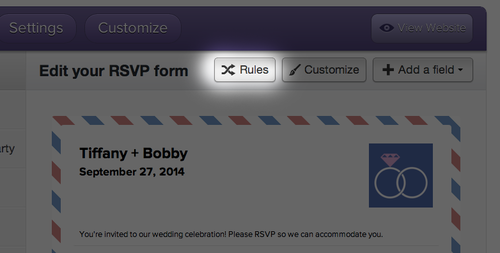
When you go to edit your RSVP form, you’ll now see a new “Rules” button. Clicking on it will take to our rules builder tool page.
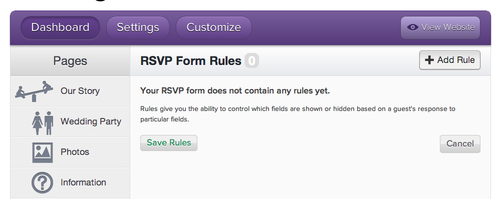
On our rules page, you’ll be able to add/remove rules and add/remove conditions for each rules.
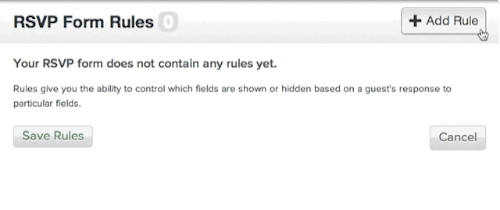
To get started, simply click on the “Add Rule” button which will layout everything associated to a rule.
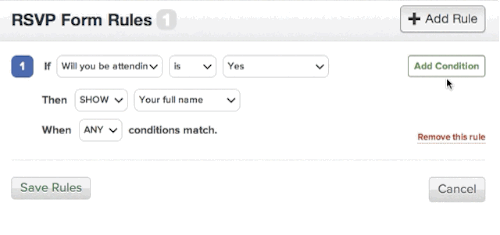
For each rule is a corresponding conditions. You can click on “Add Condition” to add more conditions to your rule.
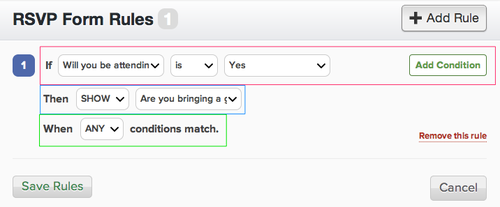
For each rule you will have a condition where you can add as many as you need. It will take all your form fields and allow you to set conditions on which the rule will run. So, in the example above. if you wanted to target only guests that are attending, you can take your form field and make sure it applies for only the chosen value of “Yes”.
Then, you can either show or hide certain fields based on the condition. And if you have more than 1 condition you can denote whether all the conditions have to be met or if any of them can be valid.
2 cases where rules can be helpful that many customers were looking to solve:
- If a guest chooses not to attend, they shouldn’t be required to fill out the rest of the required fields since it isn’t relevant to them especially if you have food options.
- Allow certain guests to bring a +1 guest but not everyone. Essentially, a guestlist. So, you can set up a rule where your conditions are either the name or email of a guest and based on the value you can only show the +1 guest fields.
We hope this feature will be useful! Please give it a try!